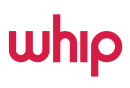This only applies for ASNP accounts.
All ASNP accounts are required to connect to Ninja Van Dashboard via plugin API to be able to create orders. Please follow the steps below to establish the connection.
1. login to Whip POS using SSO Login.
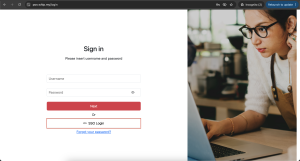
2. Once you are logged in via SSO. A Clock In & Cash Opening pop up will appear. You can proceed by clicking confirm or skip.
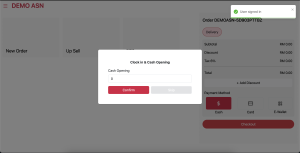
3. Click on the menu on the top left bar and navigate to settings.
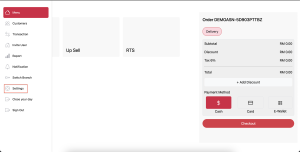
4. On the settings page, Locate the Third – Party Integration section at the bottom of the page then click on “Connect with Ninjavan” button.
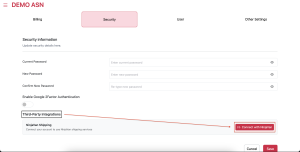
5. Once you clicked on “Connect with Ninjavan”, the system will redirect you to NinjaVan dashboard that requires you to log in. Please log in using the credentials that has been provided to you by Ninja Van. Once you have filled in the username and password. Click on Login.
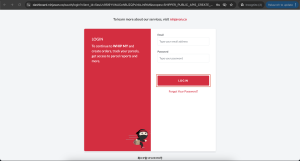
6. Once Logged In. Please select your shipper account from the drop down and click on Proceed.
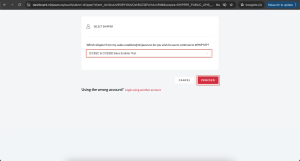
7. The system will pop up a notification on your screen. Click on Allow to proceed.
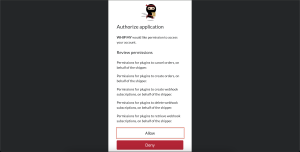
8. Once the connection is successful. You will be redirected back to Whip POS in 10 seconds.
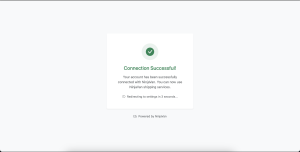
9. Once you are redirected back to Whip POS. Please ensure the Third Party Integrations are “connected” in green. Then click on the menu button on the top left corner of the page.
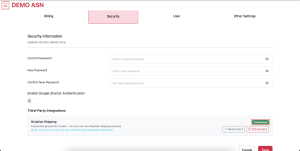
10. Click on Menu and you will be able to create order.
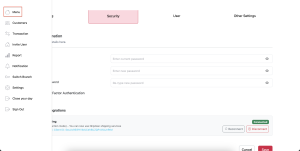
Note: If you are not able to create an order after the plugin integration. Please contact your designated AM for an assistance.