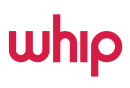26 April 2025: We have made updates and changes to the multiple order feature. Please refer to the documents or video below. You can now add a normal single order with cash on delivery, include upsells, and add multiple countries into one single order. We recommend starting with a minimum of 3 orders to get familiar with the feature, then gradually increasing to 10 or 20 orders to minimize mistakes and build confidence. Thermal printing allows you to print the entire order at once by click on the all order thermal printer.
Coming Soon: Other printing methods will soon be updated to support full-order printing as well.
- Click on new order
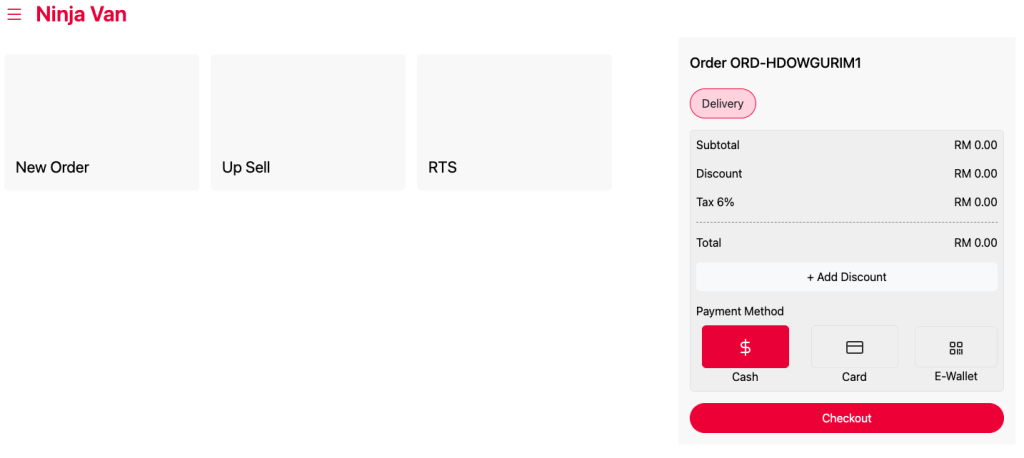
- Select a product and click add
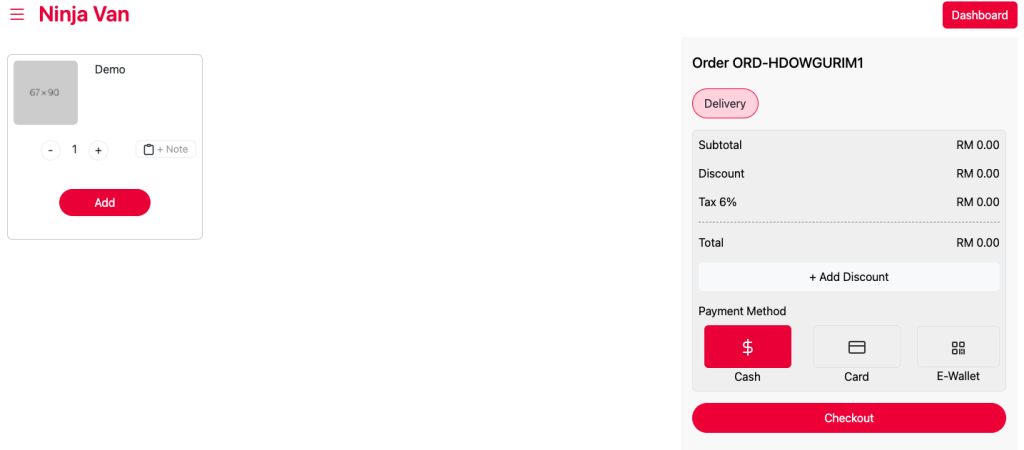
- Insert Sender’s Details
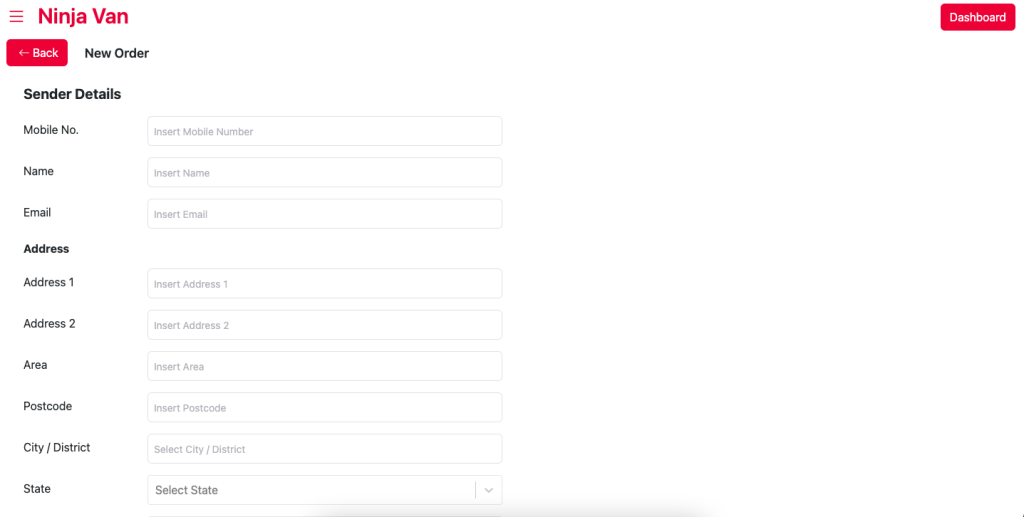
- Insert Receiver’s Details and Parcel Details
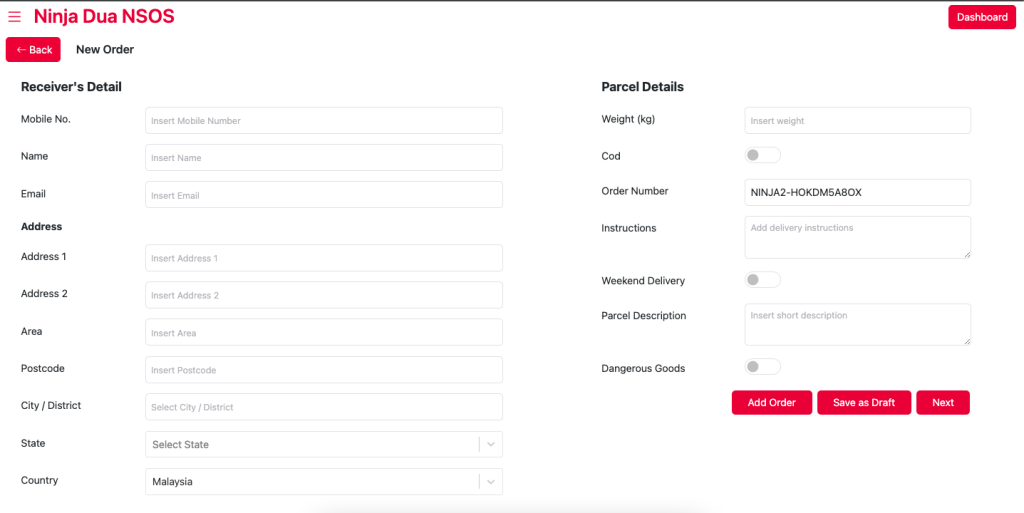
- Click “Add Order”
- You will be directed to your dashboard
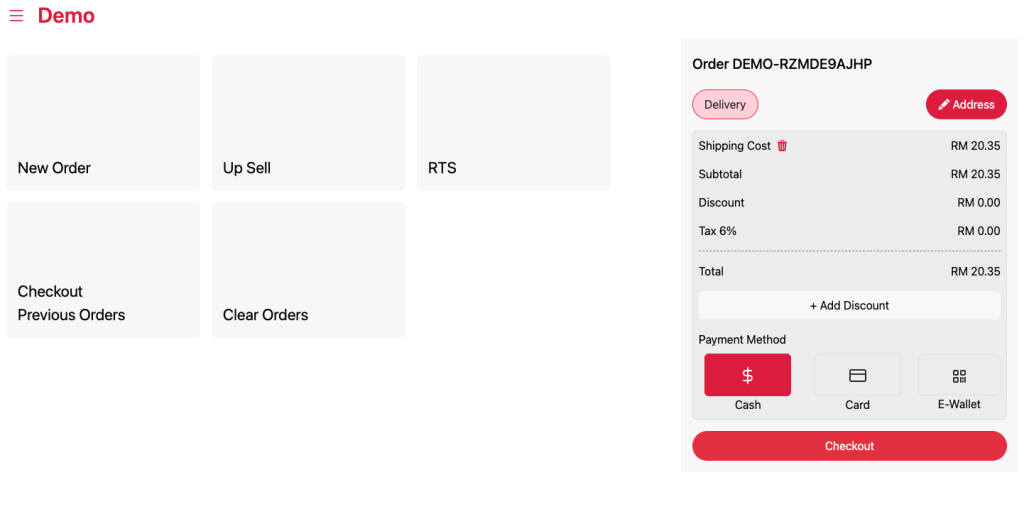
- Please note that now you can mix cash on delivery with normal single order and countries.
- Click “New Order”
- Click “Add”
- Click the address with the pencil icon
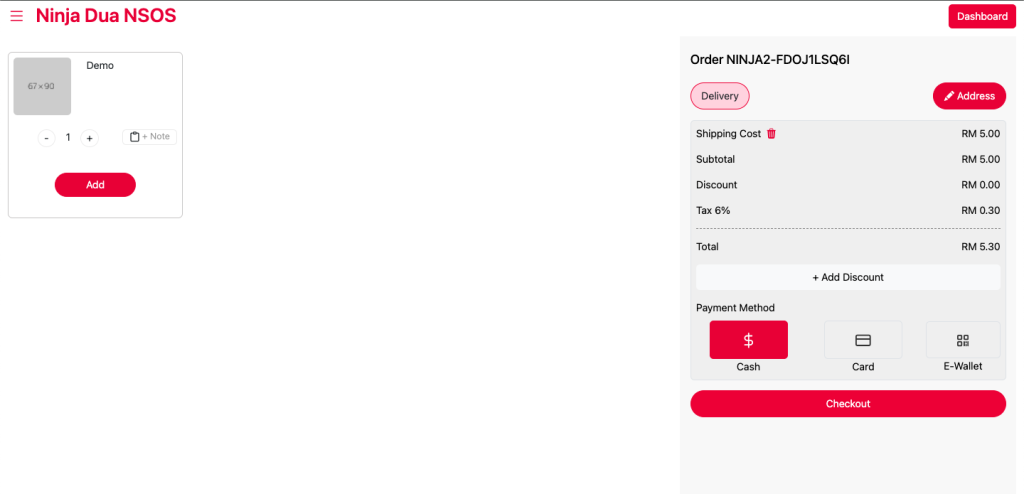
- On the sender page, click “Next”
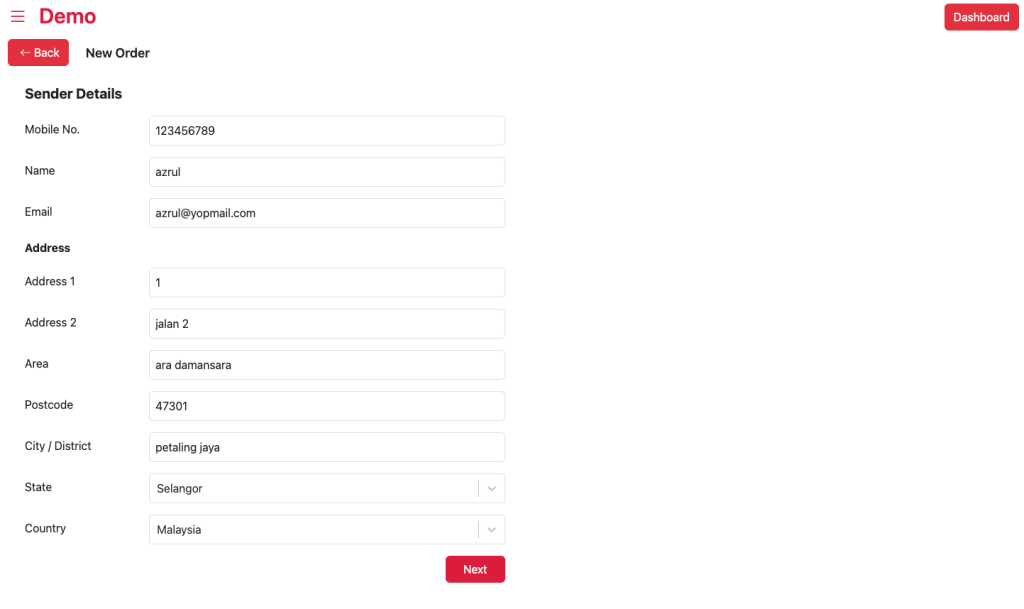
- Insert receiver details and parcel details. As mentioned you can now mix countries and cod with normal single order.
- If you wish to add more products, repeat the same steps by clicking on “Add Order”.
- If you’re ready to proceed, click “Checkout”.
- Confirm your order
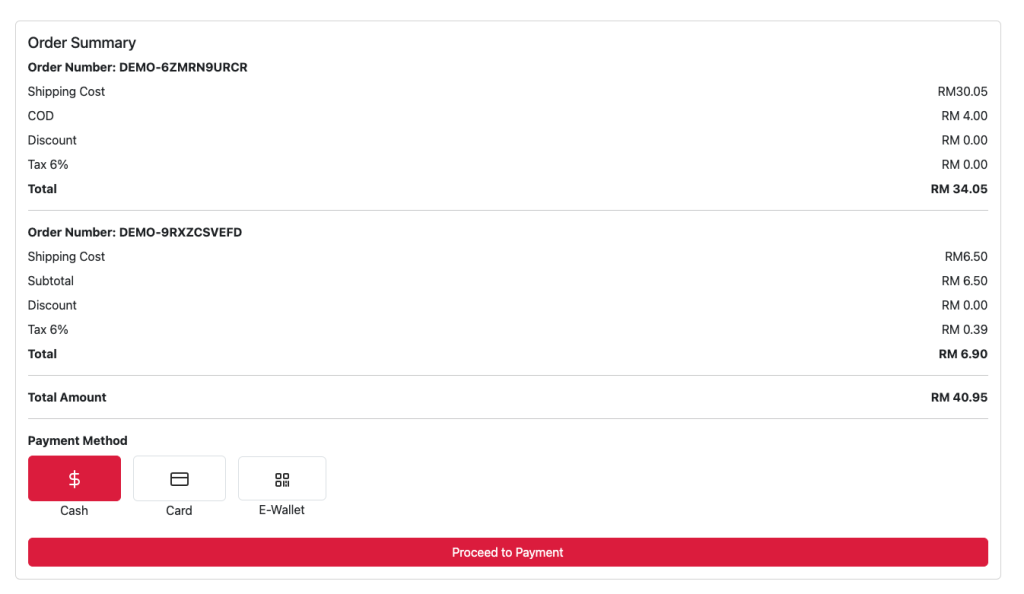
- Select your payment method
- Click “Proceed to Payment”
You can also watch the video tutorial here: