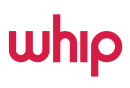29th April 2025: We have prepared this document for your reference.
- You will be creating a multiple order with the same steps as here.
Begin your order with creating a new order.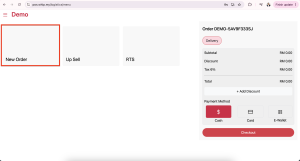
- Add Product
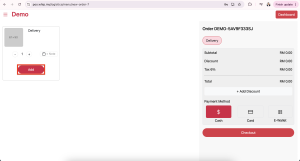
- Insert sender’s address then click next
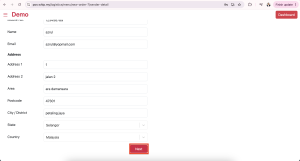
- Insert receiver’s details then click add order
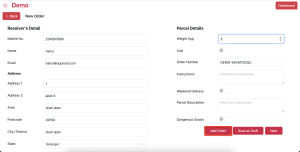
- Click new order
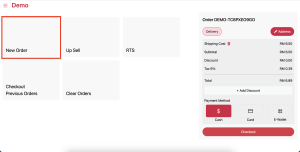
- Add product
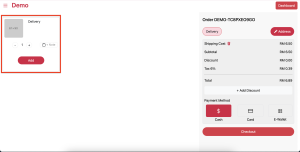
- Click edit on address
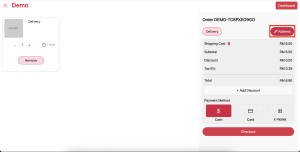
- Click next on sender’s details
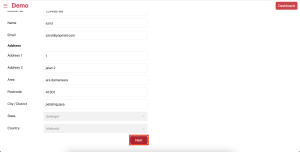
- Insert receiver’s details
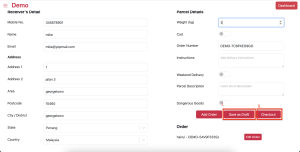
i- Click save as draft if you are sure this is the last order to be saved. Once you clicked save as draft, the system will redirect you to dashboard and you can continue to add new product.
ii- If you have proceeded to check out. please follow steps as below.
- Click on check out previous orders

- Edit your last order with edit order button
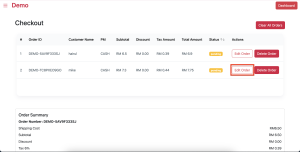
- Click on edit address
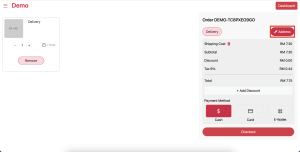
- Click next on sender’s address
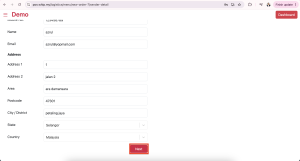
- Click on save as draft
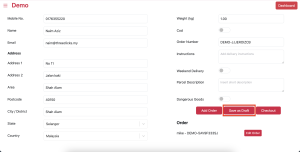
- The screen will show Order save as draft successfully
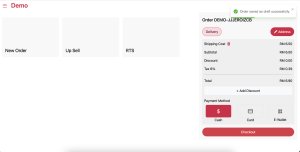
- Remove the shipping cost
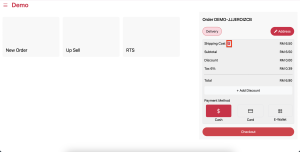
- Click on new order
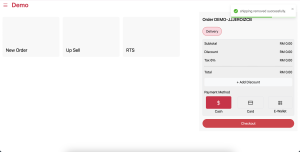
- Click on remove

- Then please proceed with your new order until check out
- To check out saved order. head to Transaction on the side menu
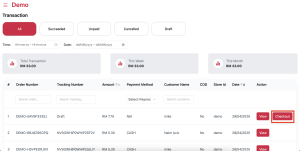
- Click on check out previous order
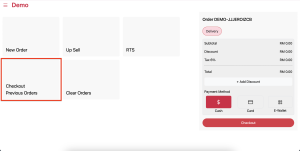
- Please check your last order on multiple order. you will see customer’s name as N/a. Click on edit order

- Edit the order and follow the sequence of add multiple order. Once you are done. Click proceed to payment.